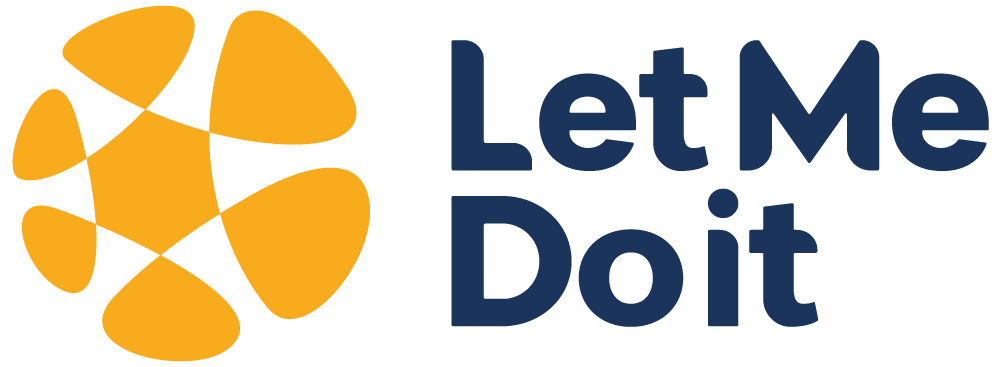- The activity is geo-fenced.
- The path to access the module is as shown below.
- Site Engineer can work in Online or Offline mode.
- By clicking the SRN module, the user will navigate to the ticket list screen.
- On clicking the site list user will navigate to the below capturing screen.
- Engineers can add the parent barcode in two ways manually and scan Methods. Screen as shown below.
- To manually input a barcode, click on the “Manual Entry “option. Screen is shown below
- To input a barcode using scanner click on the “Scan “option. Screen is shown below
- Note: – System will accept either only parent or parent + child barcode inputs from mobile app. System will not accept the child only barcodes input from mobile app, parent barcode is mandatory.
- As parent barcode, we have an option to input the child barcode either manually or by using a scanner. The screen is shown below.
- Once the details are successfully captured, asset details will be tagged in the system against the site and status of the equipment will move to “Dispatched”.
- Users can view the submitted details by clicking on the view icons as shown below.
- Users can download the summary via the download excel as shown in below screenshot.